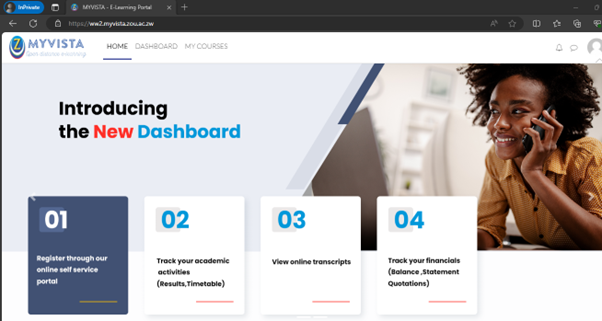Your will need a student pin number i.e(p123456p) for the email address setup.
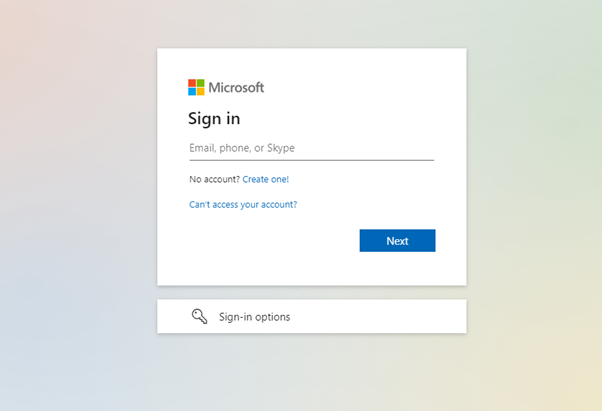
Enter your student pin P123456P and append student.zou.ac.zw on the Email, Phone or skype text box i.e (P123456P@students.zou.ac.zw)
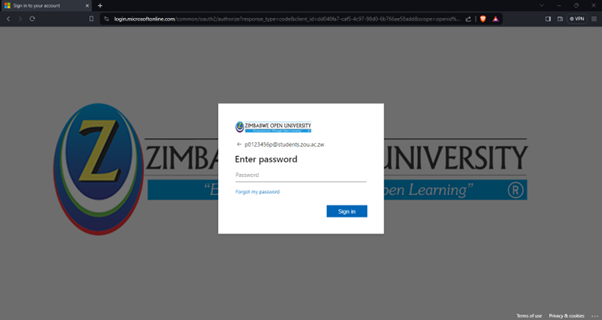
For first time users, enter the default password as per your offer letter. Then click Sign in.
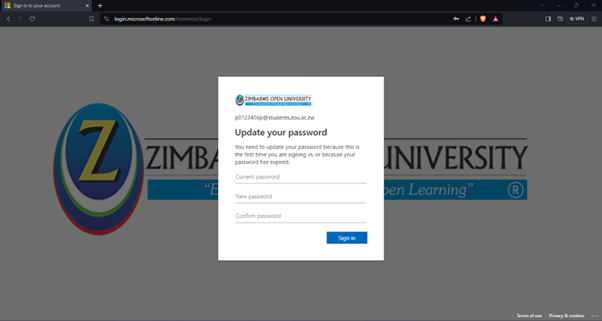
You will be prompted for a password change.
The recommended password is one that’s easy for you to remember but difficult for others to guess. Never use personal information such as your name, birthday, username, or email address. This type of information is often publicly available. Your password should be at least eight characters long including a special character UPPERCASE and lowercase letters and number. Avoid using words that can be found in the dictionary. For example, swimming1 would be a weak password.
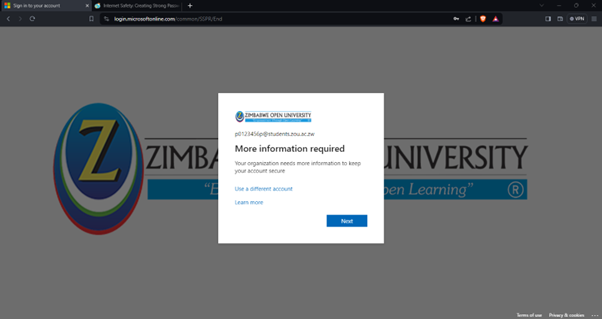
From this page click next. (Do Not close this page)
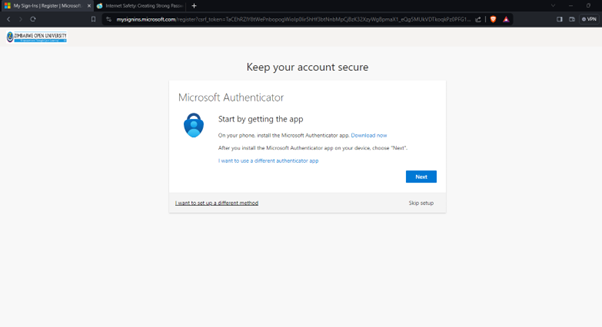
Enhanced security features – Multi-factor Authentication
ZOU has introduced some information security enhancements to the student systems. Multi-factor Authentication (MFA) is an authentication method that adds an extra layer of security to your account. It requires the user to verify their identity by providing two or more verification factors to gain access to university systems. In addition to your password, you will now use a second factor—such as a text notification or mobile app (Authenticator), to confirm your identity. This significantly reduces the risk of unauthorized access even if your password is compromised. In this instance we are going to use text.
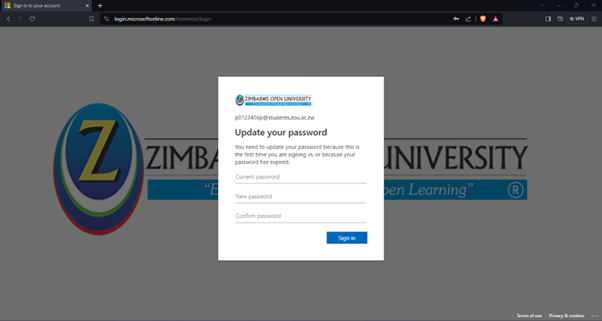
From the drop-down menu select Phone, and click Confirm.
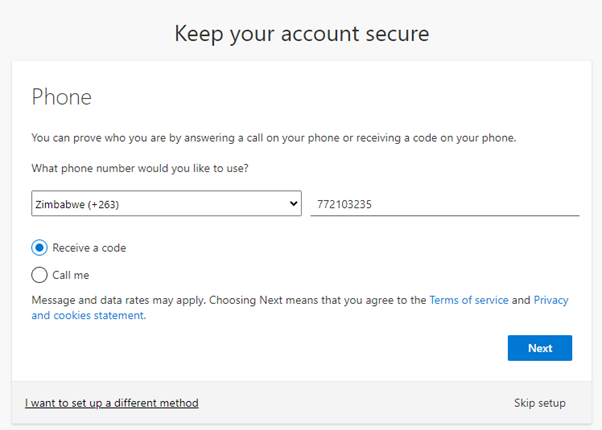
Click next and check your phone.
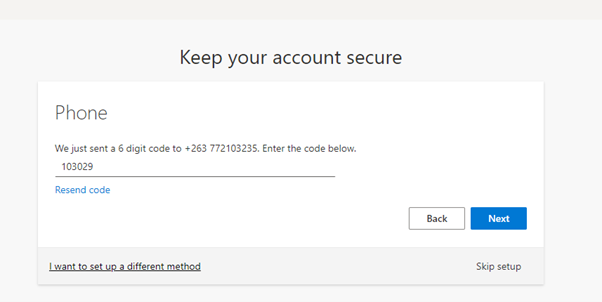
You will receive a text message from Microsoft with a code Enter the 6-digit code and click Next.